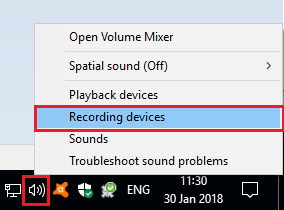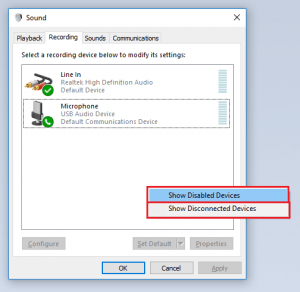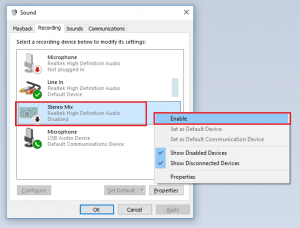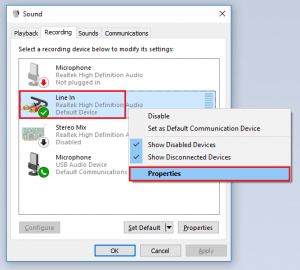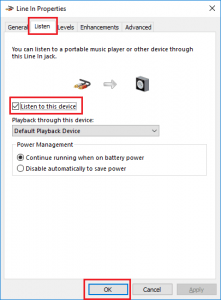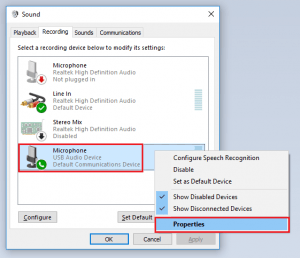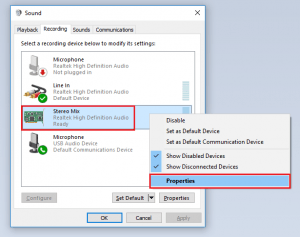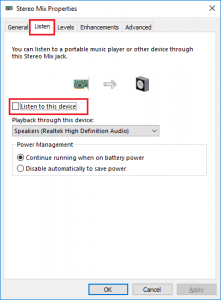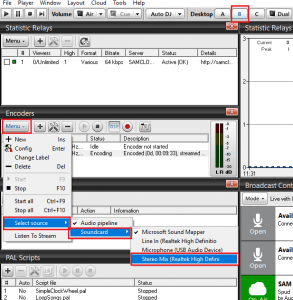Using WhatsApp to take Live Calls on your Online Radio Station
Whilst it’s great being able to communicate with your listeners via dedication widgets and social media platforms, there is just something up close and personal about an on-air phone call. Just think of the possibilities – personal shout-outs, dial-in competitions, and a casual way of filling some extra on-air time. You won’t even need any additional, expensive equipment to be able to take live calls on your internet radio station. If you are using SAM Broadcaster Pro, it really can be quite simple. Let us show you how you can use WhatsApp to take live calls on your station.
What you’ll require:
- Soundcard with Line-In
- Studio smartphone with 3.5mm headphone jack
- Stereo cable (3.5mm, male to male)
- USB Mic
You’ll have to connect your smartphone headphone socket to your computer’s ‘Line-In’ jack using the stereo cable. Doing so will allow the caller’s voice to be directed from your smartphone to your computer. Now, you want your caller to hear you clearly – so it is best to keep the phone close to you. The phone’s internal mic will still be used when speaking to the caller, but you can keep the phone up to a metre away from you. We recommend playing around with the volume levels until you find what works best for you.
Follow these easy steps:
Step 1
Right-click on the volume control button and select “Recording Devices”.
Step 2
Right-click anywhere inside the list and ensure that “Show Disabled Devices” is checked.
Step 3
If “Stereo Mix” is still not listed, make sure that you have the latest audio drivers. If it is displayed, right-click on “Stereo Mix” and select “Enable”.
Step 4
Right-click on “Line-In” and select “Properties”, then go to the “Listen” tab and check the “Listen to this device” option. Then click the “OK” button.
Step 5
Right-click on “Microphone” and select “Properties”, then go to the “Listen” tab and check the “Listen to this device” option. Then click the “OK” button.
Step 6
Right-click on “Stereo Mix” and select “Properties”, then go to the “Listen” tab and make sure that the “Listen to this device” option is NOT checked.
Step 7
Open up SAM Broadcaster and click “Menu->Select Source->Soundcard->Stereo Mix” from the “Encoders” window. By default, this window can be located on “Desktop B”.
Ta-Da!
Whatsapp is a simple, cost-effective way to take calls on your online radio station, and we hope that you have found these steps to using WhatsApp as a means of taking live calls useful. This information applies to SAM Broadcaster Pro software. Accepting Whatsapp calls is an excellent way of engaging with your listeners, so go ahead and give your listeners a chance to be a part of their favourite show. Haven’t tried out our SAM Broadcaster Cloud yet? Why not give it a go with our 7-day free trial – you have nothing to lose, but so much to gain.