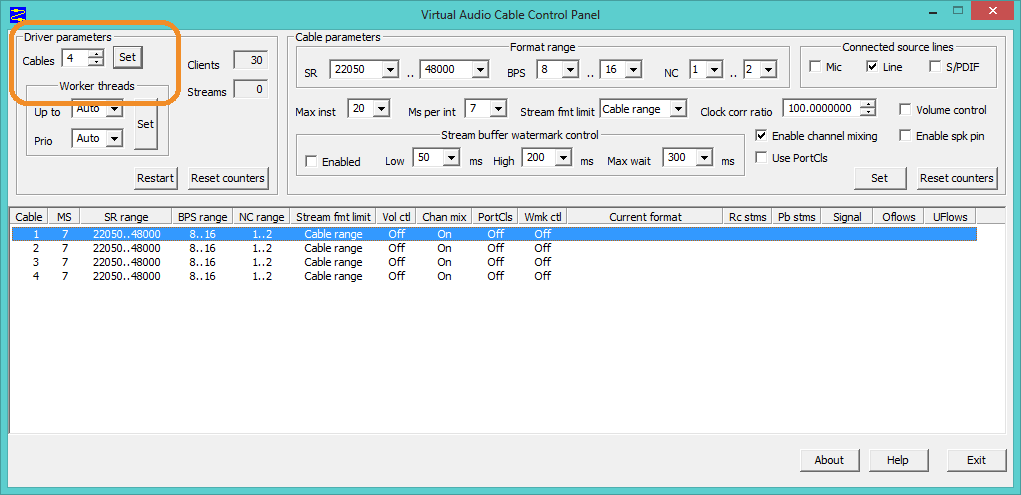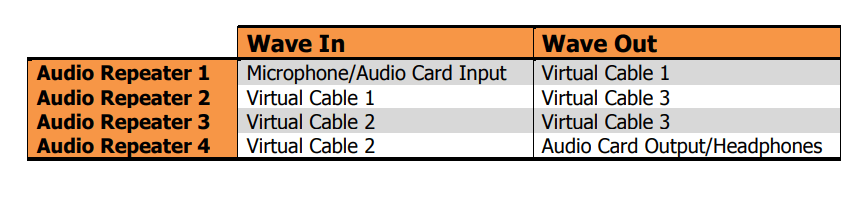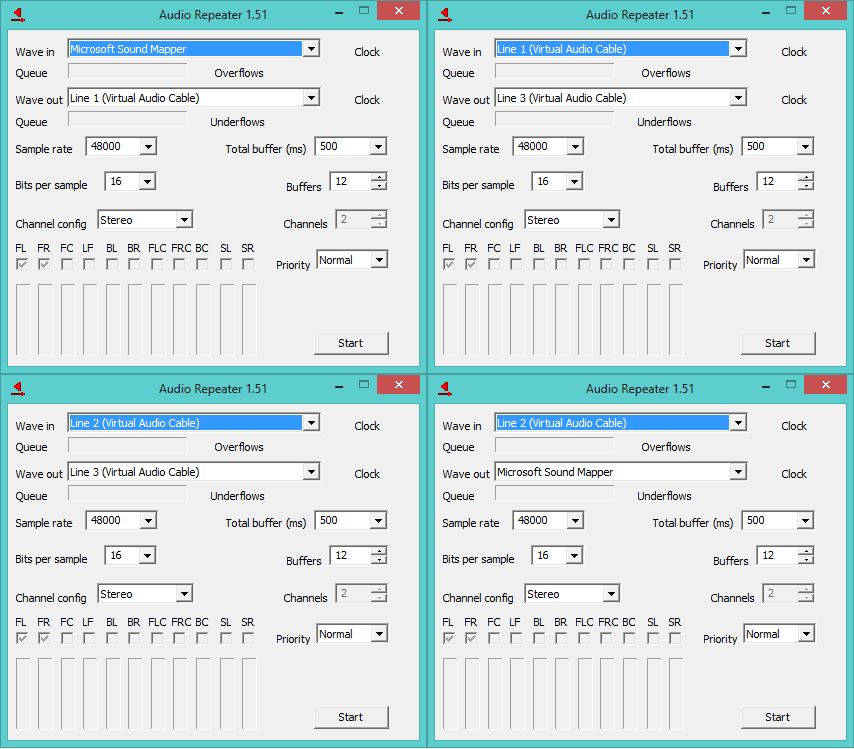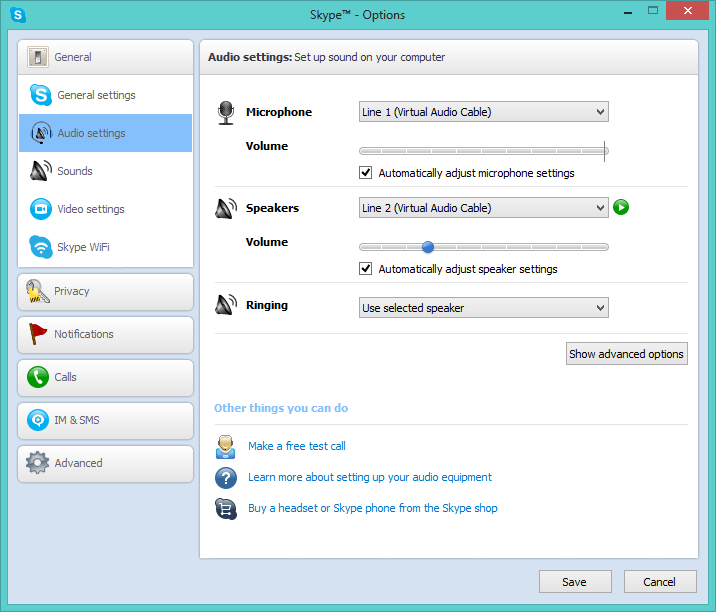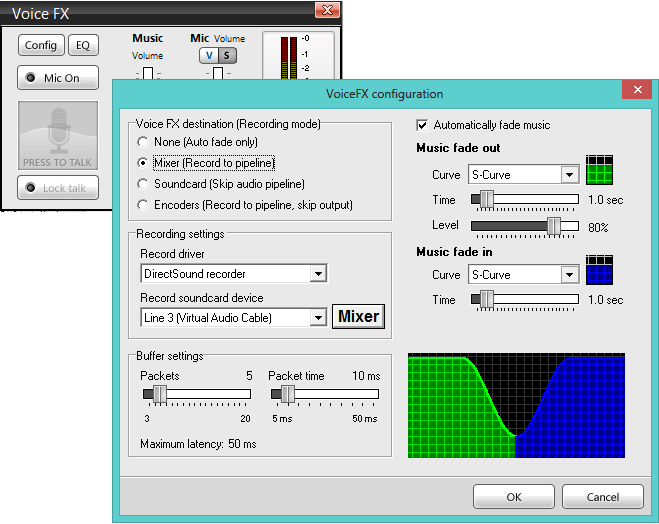Using Virtual Audio Cables to Integrate SAM Broadcaster with Skype
As online radio hosts, you are no doubt always out there trying to find ways to improve your stations. We frequently receive requests from SAM Broadcaster software customers asking whether it is possible to have more than one host for a single show or whether it is possible to host call-ins and have remote guests on their shows. Unfortunately, there is a limitation with current streaming technology which means that only one person can stream to a single streaming source at any one time and this prevents having multiple hosts. But since we want you to rock your station game, we have found a workaround that enables you to integrate Skype into SAM Broadcaster Live-DJ, Pro, or Studio by the use of Virtual Audio Cables (VAC).
The VAC application is a nifty piece of software that allows you to reroute audio virtually. Virtual Audio Cables will allow you to integrate Skype into SAM Broadcaster which, in turn, will allow you to stream conversations between multiple hosts, take calls from Skype users, and host remote on-air guests on your online radio show.
To integrate Skype with your internet radio station, you will require the full version of VAC as you will need four virtual cables. Since we like you guys so much, we went ahead and reached out to the developers of VAC, and they provided Spacial customers with a 20% discount off the purchase price. The discount brings the cost down from $35 to only $28. Pretty cool, huh? To get your hands on VAC at the discounted price, simply follow this link.
To make things even simpler, we’ve compiled a step by step guide on how to integrate SAM Broadcaster with Skype using the Virtual Audio Cables software. You can either keep on scrolling for the steps or download a PDF guide here.
Guide to integrating SAM Broadcaster with Skype using Virtual Audio Cables
What you will need:
- A microphone
- A pair of headphones
- An audio card
- Virtual Audio Cables application (found here at a discount for Spacial customers)
- Skype
- SAM Broadcaster’s Voice FX module
You will need to plug your mic into your audio card input and your headphones into the output. You will need to have all the necessary software installed before starting this process – that is, VAC, Skype and SAM Broadcaster; with Skype and SAM Broadcaster already set up and working.
Step 1
Open the Virtual Audio Cable Control Panel and set up four “Cable”. This will allow you to run four copies of Driver Parameters setting to 4 and then click the Set button. Once the driver has restarted, Exit the Control Panel.
Step 2
Open four copies of the Virtual Audio Cable Audio Repeater and set the inputs and outputs as follows and shown in the image below:
Start each repeater by clicking the Start Button, which can be minimized to keep your desktop tidy.
Step 3
Open Skype and access the Audio Settings Options sheet by clicking Tools on the Skype menu and selecting Options. In the General group, click Audio Settings. Set your Microphone Input to Virtual Cable 1 from the drop-down box. Set you Speaker Output to Virtual Cable 2 from the drop-down box.
Click Save to save your changes and close the options window.
Step 4
To run the mixed Skype audio through SAM Broadcaster, we “plug” Virtual Cable 3 (our mixed microphone/Skype audio) through the VoiceFX module.
Click Config on the VoiceFX module, and set the Record soundcard device to Virtual Cable 3.
Click Ok to save the change and close the VoiceFX configuration window.
Step 5
When you are ready to run a Skype call on your stream, click the button on the VoiceFX window that says Mic Off. The button will illuminate and report a status of Mic On. Clicking Press to Talk (or Lock Talk) will take the mixed Skype audio from Virtual Cable 3 and run it through SAM Broadcaster out to your encoder and your stream.
And that’ll do it.
We hope you have fun with your new Virtual Audio Cable software and Skype integration. If you haven’t yet tried out our fantastic online radio automation software, you’re missing out! Go ahead and try our 7-day free trial of SAM Broadcaster Cloud today.