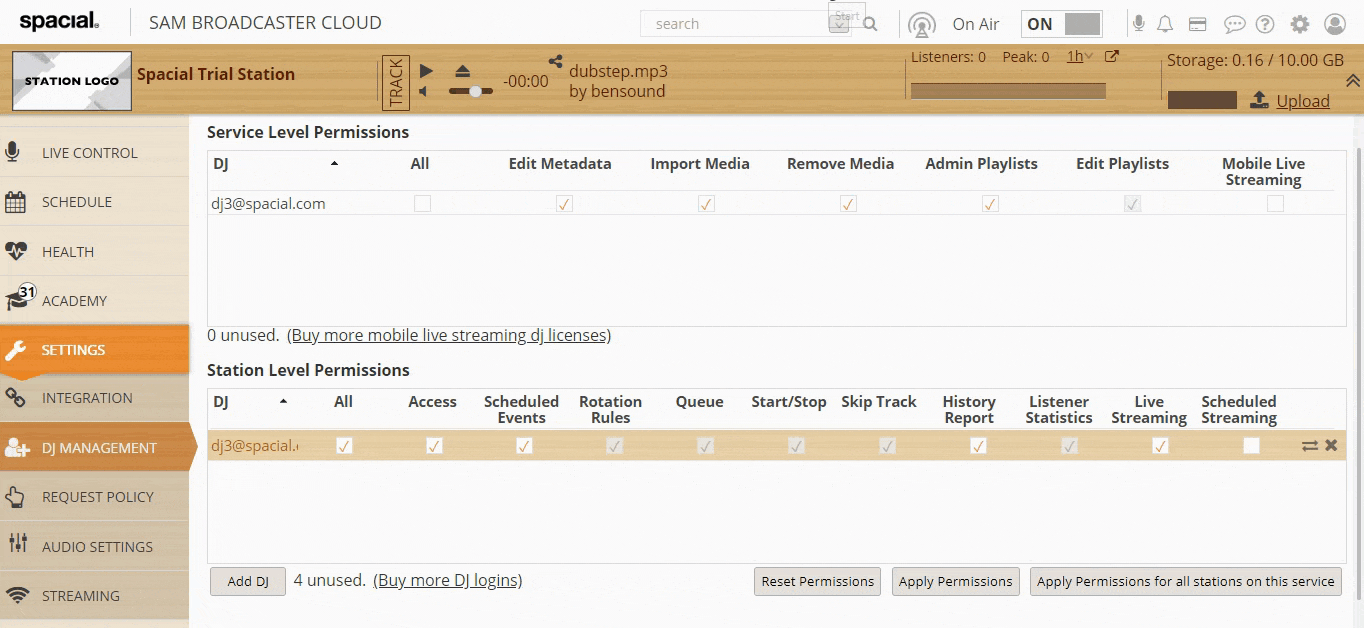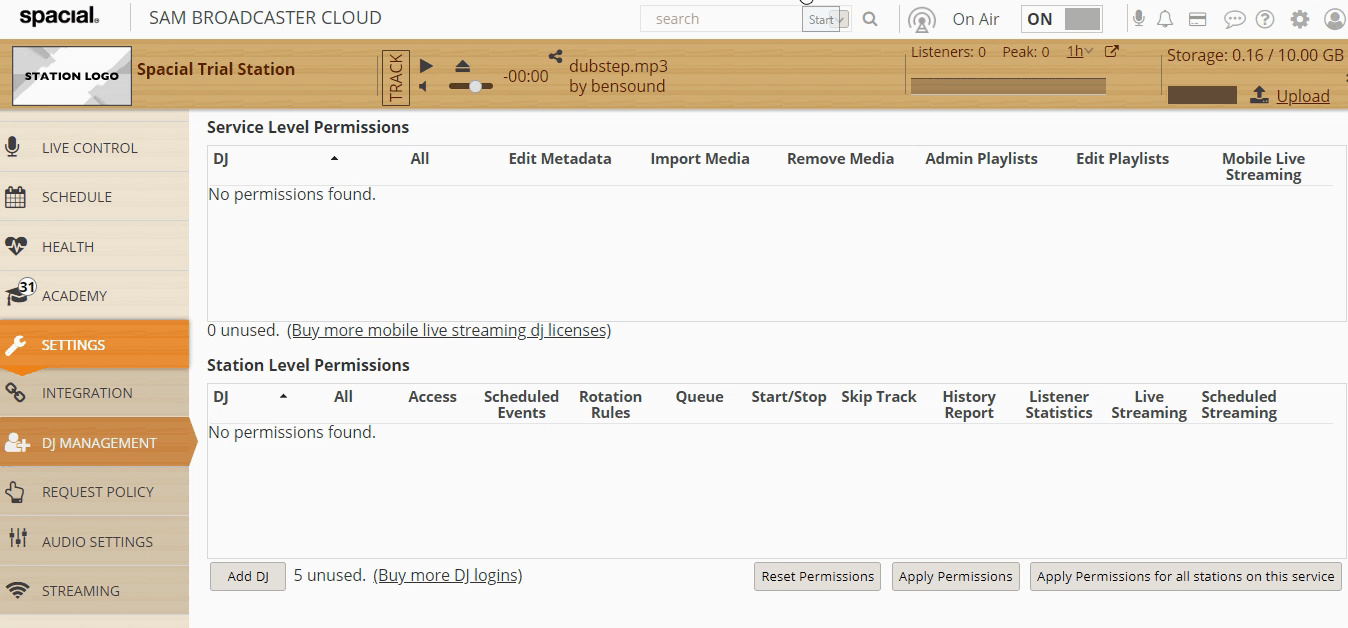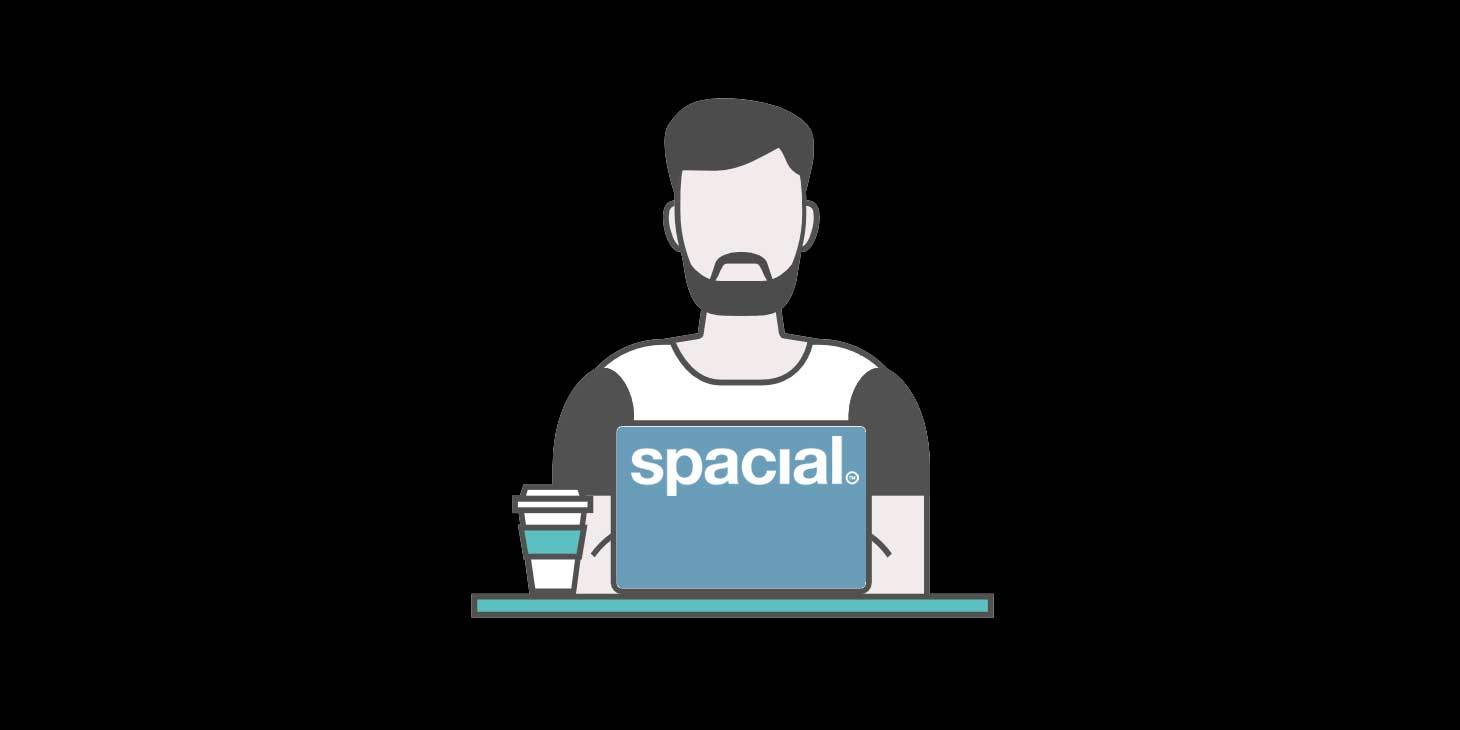
Managing Multiple DJs with SAM Broadcaster Cloud
As a station owner, you’re probably looking for ways to grow your station in 2019, and with our multi-DJ management functionality, you can do just that. Bringing new DJs to your station can add versatility and widen your station’s appeal like never before.
SAM Cloud’s DJ Management Functionality
Whether you wish to share the running of your station with friends or hire multiple DJs to expand your programming, as a station manager you can manage the access to your SAM Broadcaster Cloud service. The DJ Management functionality enables the station manager to:
- Provide others with access to help manage your station (i.e upload content, move content to different playlists, add content to the queue, etc.)
- Enable other DJs to host a live show on your station
- Manage access for each user (i.e. restrict access to a single station, protect your music library from being deleted, etc.)
It’s important to note that the station owner is the only one who can create and enable DJ logins. Each SAM Broadcaster Cloud service includes one SAM Broadcaster Live-DJ license for the Station Manager. SAM Broadcaster Cloud Bronze and Silver both come with five additional DJs and SAM Broadcaster Gold includes 15 additional DJs. Additional DJ licenses can be added to your station in bundles of 5-licenses for only $5 per month, that’s just $1 per DJ per month.
How to Add DJs to Your SAM Broadcaster Cloud
To create a new DJ login, the station owner must do the following:- Select the station you want to add a new DJ login.
- Go to Settings, then DJ Management.
- Click on Add DJ, add the user’s details, then press ok.
- The added user will receive a notification email which if it’s a new login, will also include their login credentials, otherwise, existing SAM Cloud users will receive a notification that their DJ access permissions have been modified.
- If you try to add an existing DJ within the same station, a notification will inform you that the user already exists within that station.
- The new user will have the ability to log in to SAM Cloud and view the permissions assigned to them.
SAM Broadcaster Cloud DJ: Permissions Explained
Newly added DJs are automatically assigned most of the available permissions, so the next step is to review and edit permissions accordingly. It’s important to note that assigning permissions to a DJ will enable them to log into the specific SAM Broadcaster Cloud station that you are currently working within. There are two permission levels available within the DJ management sections, Service Level Permissions and Station Level Permissions :
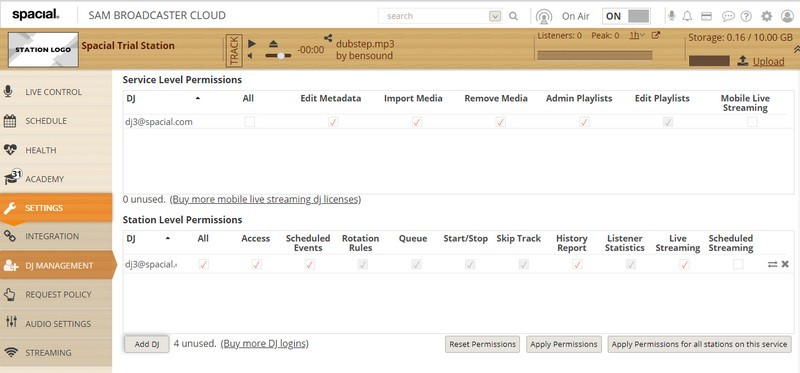
Service Level DJ Permissions
Service Level Permissions apply at the service level across all stations that fall under the same service. Service Level Permissions can be applied when logged in to any station within the account, meaning that some actions applied in a single station may affect all stations (i.e. adding a track to a shared library will be applied across all stations falling under the same service).
| Permission |
Description |
| All | All permissions are applied |
| Edit Metadata | DJ can view the library and edit media Metadata like Title, Artist, Album etc. |
| Import Media | DJ can import media (songs etc.) into the library |
| Remove Media | DJ can delete media (songs etc.) from the library |
| Admin Playlist* | DJ can manage playlists. (Create Playlist, Rename Playlist or Delete Playlist) |
| Edit Playlists | DJ can edit current playlists. (Adding items to the playlist, removing items or moving items around) |
| Mobile Live Streaming | DJ can stream live through the SAM Broadcaster Cloud mobile application. Whilst the Station Manager automatically has this permission, there is an additional charge for station DJs which is available in bundles of 5-DJs for only $5 per month. |
Station Level DJ Permissions
Station Level Permissions apply at an individual station level and can only be applied when logged into the specific station of your choosing.
| Permission | Description |
| All | DJ will be assigned all station level permissions |
| Access | DJ will be able to log into this SAM Broadcaster Cloud station |
| Scheduled Events* | DJ will be able to manage scheduled events |
| Rotation Rules | DJ will be able to manage rotation rules (Playblocks, Separation Rules, Active Playblock) |
| Queue | DJ will be able to manage the station queue |
| Start/Stop | DJ will be able to start and stop the station |
| Skip Track | DJ will be able to skip the currently playing track |
| History Report | DJ will be able to generate and download the History Report |
| Listener Statistics | DJ will be able to view and export listener statistics |
| Live Streaming | DJ will be able to stream live with SAM Broadcaster Live-DJ. This assigns the DJ with their own SAM Broadcaster Live-DJ license for their exclusive use. |
| Scheduled Streaming | Ability to stream live at the times scheduled by the Station Manager |
Removing or Replacing a DJ
Removing a DJ – You can remove a DJ by clicking the X icon on the right. You will then be prompted to choose whether you want to remove access from the individual station only, or from all stations on the service.
Replacing a DJ – You can replace a DJ by clicking the double arrow icon on the right. When you click the icon, you will be prompted to add new DJ details to replace the existing DJ.
The DJ management functionality within SAM Cloud enables multiple DJs to individually connect and stream live and to facilitate smooth handovers between them. Live broadcasting has never been more convenient with SAM Broadcaster Cloud, which gives each DJ their own unique login. View the video tutorial to learn more about DJ Management:
If you are looking to share the configuration of your station with your colleagues or to add new DJs to your team, SAM Broadcaster Cloud gives you the control and flexibility you need. Visit our website to learn more or to sign up for a free trial of Sam Broadcaster Cloud.