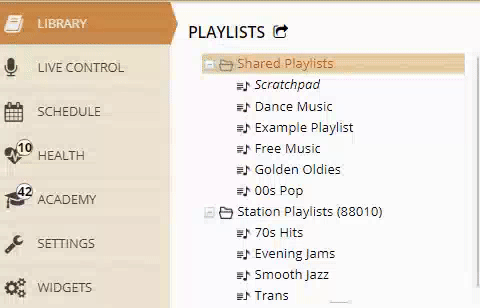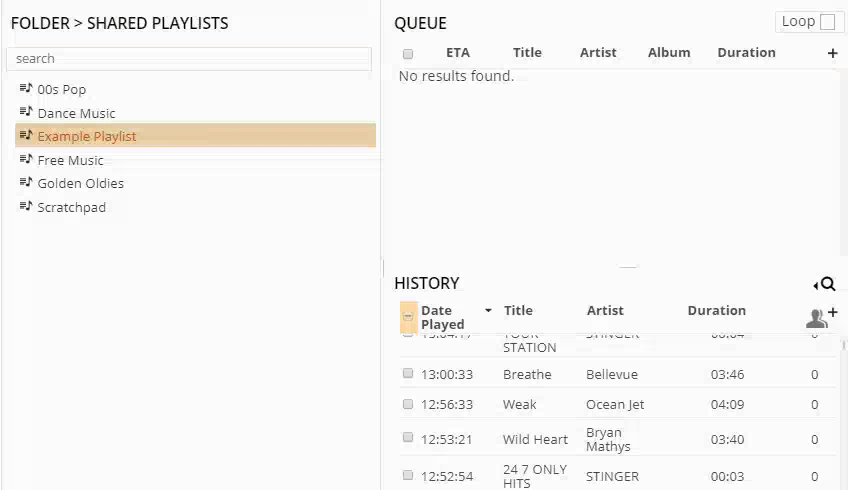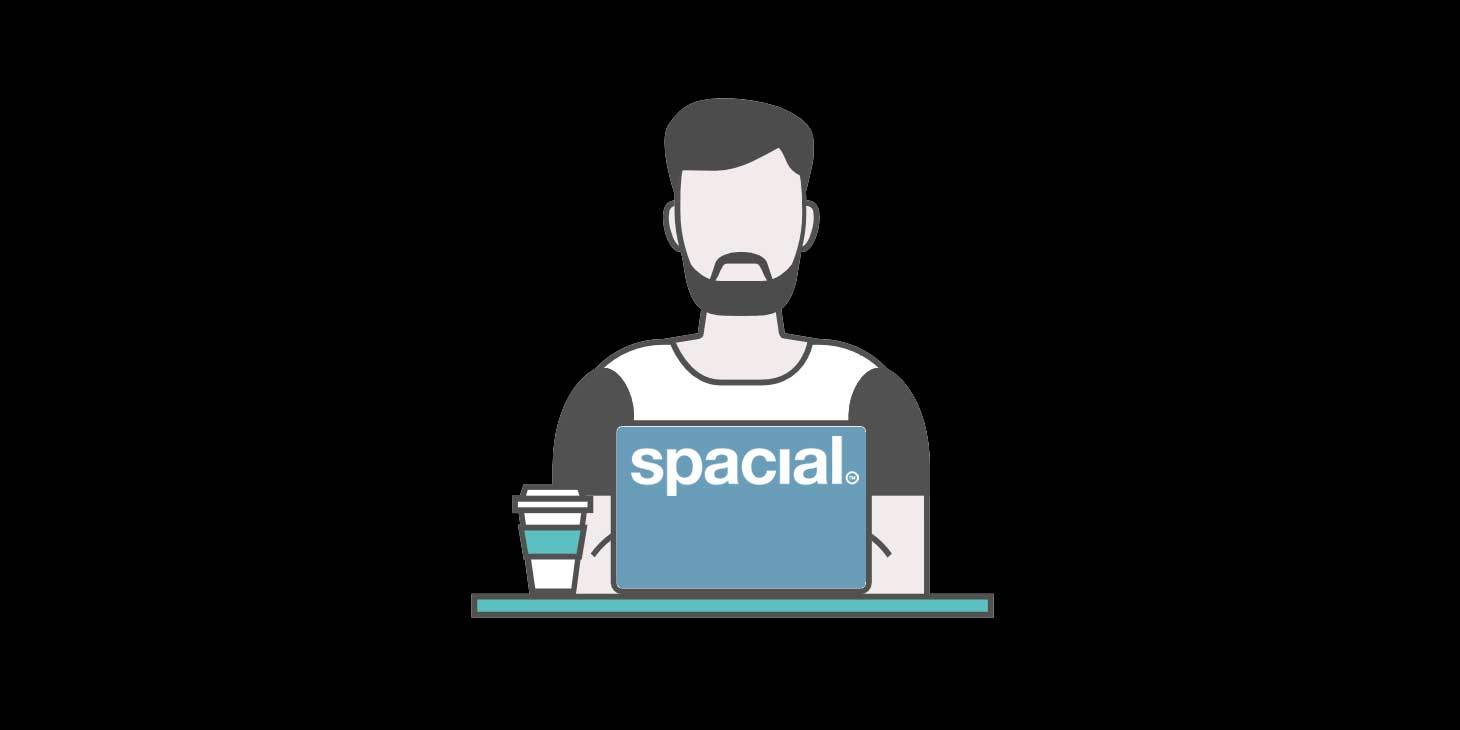
SAM Cloud Feature Spotlight: Shared Music Library
Managing multiple stations can be tricky – especially if you have to manage various music libraries too. SAM Broadcaster Cloud allows broadcasters to share a common music library between a maximum of 50 different stations. This feature makes it easy to organize all of your station content, like songs, commercials, sweepers, etc., in one place. The Shared Music Library helps you stay on top of what your different stations play, helping your stations keep their smooth flow.
The Perks of a Shared Music Library
SAM Broadcaster Cloud’s Shared Music Library undoubtedly improves the jobs of station managers and DJs. Here are some of the perks of SAM Cloud’s Shared Music Library:
- It’s a Time Saver: A Shared Music Library eliminates the hassle of having to upload all of your tracks multiple times, saving you a ton of time.
- It Saves Data: Sharing a music library between stations means that you only upload a track once, saving your data.
- It’s Simpler: A Shared Music Library makes it relatively simple to manage content for your various stations. It allows for Shared Playlists, making it simpler and more efficient to run multiple stations that play some of the same music and commercials.
SAM Broadcaster Cloud lets users create Playlists that can be shared between all stations, or to one specific station. Shared Playlists are shared between your various SAM Cloud stations and are ideal for content that plays on more than one of your stations. As an example, these Playlists can consist of genre or decade-specific tracks, and commercials that are played on more than one of your stations. Station Playlists are available only to stations they are created for; these Playlists are ideal for artists and genres that appeal to a specific listener group or station theme.
Creating Playlists
Creating a Playlist on SAM Cloud is easy! Simply right-click on the Playlist you want to create (‘Shared Playlists’ or ‘Station Playlists’), select ‘New Playlist’, and give the Playlist a title.
You cannot convert Station Playlists into Shared Playlists or vice versa. If you have created the wrong type of Playlist, you can easily rectify this; just create a new Playlist with a temporary name as the right Playlist type, then drag the existing Playlist onto the new one, waiting for the icon to turn green. Then you can delete the original Playlist, and rename the new Playlist.
Since all of your tracks are available in one shared music library, populating your Playlists is relatively straightforward. Simply select the chosen tracks from your SAM Cloud Shared Music Library and drag them to your chosen Playlist. You can select and drag multiple tracks at once, saving you the hassle of adding them one by one. You can also filter tracks by genre, artist, duration, or year to speed up the process. Your playlists can contain any number of tracks, from one to 30,000.
You can find the newly created and populated playlist under ‘Shared Playlists’ on any of your SAM Cloud stations. After creating your Playlists, you can add them to your chosen Playblocks and automate your scheduling. Read our post on SAM Broadcaster Cloud’s Automation Scheduling feature to find out more about creating Playblocks and scheduling your content.
So, that’s it for SAM Cloud’s Shared Music Library. SAM Broadcaster Cloud is jam-packed with worthwhile features, huh? So, if you dream of being a DJ on your own online Radio Station, why not take the first step? Sign up for a free trial of SAM Broadcaster Cloud today.