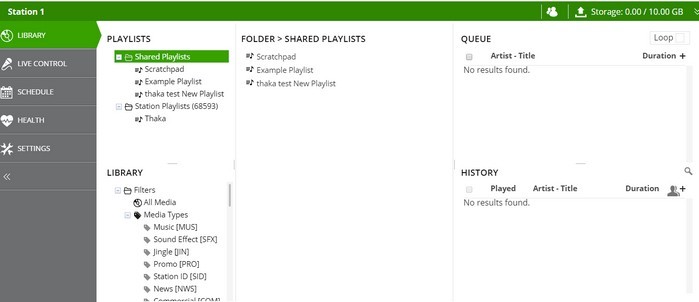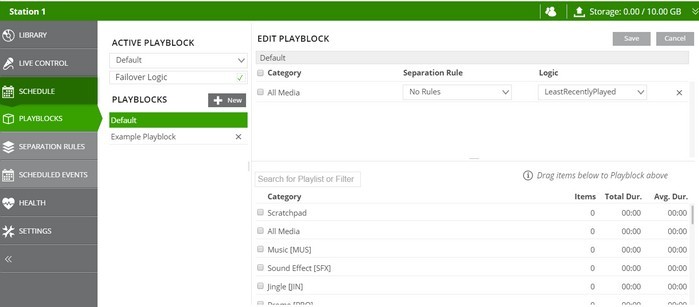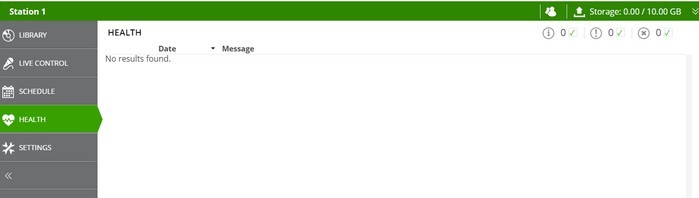Managing your Shared SAM VIBE Station Library with Multiple Stations
Keeping your listeners entertained can be tricky, especially if you’re managing multiple stations. You don’t want the same tracks repeated again and again, but how do you stay in control of what your stations play?
We’re here to show you how to manage different listener groups and set station-specific tracks, as well as tracks with a common theme or genre. By following our step-by-step guide, you can keep the good times flowing on all of your stations, whether you’re logged in to SAM VIBE or not.
Creating Shared and Station Playlists
Instead of managing multiple libraries, the SAM VIBE Library makes it easy to organise your songs, commercials, and sweepers in one place.
On the Playlist tab of your Library, you can create Shared Playlists for genres, decades, artists, commercials and more that are suitable for every station. For station specific content, log in to the relevant station and create dedicated Station Playlists – ideal for sweepers, ID’s, and genres that might only appeal to one listener group.
Populating Your Playlists
This may seem a relatively straightforward task, but there are clever ways to speed up the process of filling your playlists. Instead of clicking individual tracks to drag them across, you can select multiple tracks in one go and add them with a single click.
You can also filter your music by year, genre, duration or artist, and simply drag the resulting tracks across into the appropriate playlist.
Establish Playblocks
You can drag the playlist or multiple playlists into the queue if you wish but to really unleash the power of SAM VIBE we have the Playblock.
Each Playblock can be scheduled either to play once or can be repeated, and selects tracks from multiple Playlists to entertain your listeners. Playblocks can also include many functional tasks like starting and stopping your station.
Create and name a playblock, remove the default rules, then establish your own by selecting the playlists you require from the options available.
Each track detail includes separation rules, to ensure that tracks and station IDs are rotated effectively, as well as track selecting options. Apart from the built-in separation rules, you can also create your own rules which helps vary the frequency tracks, albums and artists are played.
A key thing to consider is whether you select ‘failover logic’ or not. This tells SAM VIBE that if for any reason the required detail cannot be played, it should select a track at random from the library.
On the one hand, this could result in your listeners being subjected to pop when they tuned in for rock. On the other, it’s perhaps better than your radio station having dead air!
Staying on Top of Your Stations
As your radio station clocks up the hours, even the most extensive music library will begin to run dry. To ensure that your listeners are getting the same high quality broadcasting, keep an eye on your ‘health tab’. This shows any rotation warnings and errors – so if your playlists aren’t performing as instructed, you can amend the playblock or separation rules.
Make sense? For further information, watch our full video tutorial: