Update: SAM Broadcaster 4.9.4
- Use SHORTCUTS to run multiple instances of the software.
- Use SHORTCUTS to to shutdown all the instances.
- Added PAL method Queue.Refresh
- Added PAL method TPlayer.FadeToNextCustom(fadeLevel, duration)
- Added PAL method TPlayer.FadeToVolume(volumeLevel, duration)
- Double-play issue is now completely fixed
Some of these updates also applies to SAM Cast 3.4.0
How to start multiple instances of SAM Broadcaster and SAM Cast.
Note: The following documentation is for SAM Broadcaster, but the same method can be applied for SAM Cast by browsing to SAMCast.exe instead. You cannot just copy SAMBC.exe into a folder, you must use the installer; otherwise the application will not work correctly. (Application will exit and/or have audio problems)
On your desktop, right click and select “New => Shortcut” from the context menu.
In the shortcut wizard select the browse button and browse to the SAMBC.exe file in your SAM Broadcaster installation.
Typically this would be under “C:\Program Files (x86)\SpacialAudio\SAMBC\SAMBC.exe”.
In the textbox showing this path on the wizard now add the text: /INSTANCE=SAM123
Using SAM123 is unique name for this shortcut.
If you create another shortcut and give it another name then it will start a different instance of SAM and this way you would be able to launch multiple instances of SAM. For example adding – /INSTANCE=SAMRadio1 to another shortcut will launch a separate instance of SAM.
Tip: For the name do not use any spaces and stick to “Alphanumerical” characters (i.e. A-Z and 0-9)
The full text in the location textbox will then look something like this:
“C:\Program Files (x86)\SpacialAudio\SAMBC\SAMBC.exe” /INSTANCE=SAMRadio1
Click on “NEXT”, select a name for the shortcut (like SAM123).
Click finish and you are set.
Repeat this process with different names for /INSTANCE=SAMRadi1 parameter for each of the different instances you want to launch.
To shutdown all instances the application could run with the /SHUTDOWNALL flag.
Player.Fade To Next Custom(fade Level, duration)
This method fade to the next item in queue and acquire as parameters fadeLevel which is a value between 0 and 100, where 0 is muted and 100 is the maximum duration which is measured in milliseconds.
Player.Fade To Volume(volume Level, duration)
This method fade to a volume level provided by volumeLevel, to do so in a duration specified by duration, which is measured in milliseconds.
Queue.Refresh
This refreshes the queue from the database. This is useful for when the database is altered by a third party application.